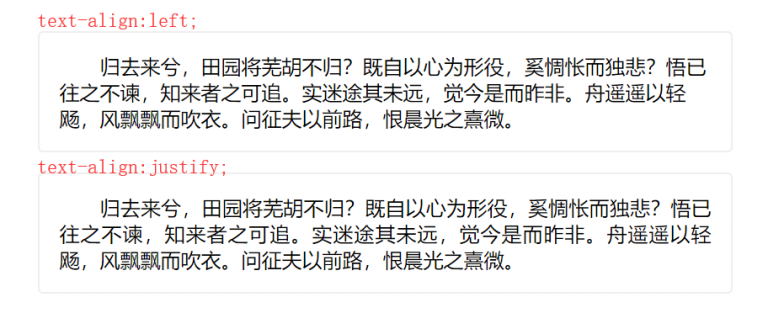移动端自适应Rem自适应js
当我们指定一个元素的font-size为2rem的时候,也就说这个元素的字体大小为根元素<html>字体大小的两倍,如果html的font-size为12px,那么这个2rem的元素font-size就是24px。同理当该元素为3rem时,那么其实际font-size就是36px。
看到这里你应该就会发现,只要我们根据不同屏幕设定好根元素<html>的font-size,其他已经使用了rem单位的元素就会自适应显示相应的尺寸了。
通过JavaScript读取屏幕宽度,然后根据宽度计算出对应的尺寸并设置根元素的font-size。
//designWidth:设计稿的实际宽度值,需要根据实际设置
//maxWidth:制作稿的最大宽度值,需要根据实际设置
//这段js的最后面有两个参数记得要设置,一个为设计稿实际宽度,一个为制作稿最大宽度,例如设计稿为750,最大宽度为750,则为(750,750)
;(function(designWidth, maxWidth) {
var doc = document,
win = window,
docEl = doc.documentElement,
remStyle = document.createElement("style"),
tid;
function refreshRem() {
var width = docEl.getBoundingClientRect().width;
maxWidth = maxWidth || 540;
width>maxWidth && (width=maxWidth);
var rem = width * 100 / designWidth;
remStyle.innerHTML = 'html{font-size:' + rem + 'px;}';
}
if (docEl.firstElementChild) {
docEl.firstElementChild.appendChild(remStyle);
} else {
var wrap = doc.createElement("div");
wrap.appendChild(remStyle);
doc.write(wrap.innerHTML);
wrap = null;
}
//要等 wiewport 设置好后才能执行 refreshRem,不然 refreshRem 会执行2次;
refreshRem();
win.addEventListener("resize", function() {
clearTimeout(tid); //防止执行两次
tid = setTimeout(refreshRem, 300);
}, false);
win.addEventListener("pageshow", function(e) {
if (e.persisted) { // 浏览器后退的时候重新计算
clearTimeout(tid);
tid = setTimeout(refreshRem, 300);
}
}, false);
if (doc.readyState === "complete") {
doc.body.style.fontSize = "16px";
} else {
doc.addEventListener("DOMContentLoaded", function(e) {
doc.body.style.fontSize = "16px";
}, false);
}
})(750, 750);使用方法:
1.复制上面这段代码到你的页面的头部的script标签的最前面。
2.根据设计稿大小,调整里面的最后两个参数值。
3.使用1rem=100px转换你的设计稿的像素,例如设计稿上某个块是100px*300px,换算成rem则为1rem*3rem。
假如你有一个块是.box{width:120px;height:80px;} 转为rem则为.box{width:1.2rem; height:.8rem;}
基本的HTML模板
你也可以直接复制下面这个基础的HTML模板。
<!DOCTYPE html>
<html>
<head>
<meta charset="utf-8">
<meta content="width=device-width,initial-scale=1.0,maximum-scale=1.0,user-scalable=no" name="viewport">
<meta content="yes" name="apple-mobile-web-app-capable">
<meta content="black" name="apple-mobile-web-app-status-bar-style">
<meta content="telephone=no" name="format-detection">
<meta content="email=no" name="format-detection">
<meta name="description" content="不超过150个字符"/>
<meta name="keywords" content=""/>
<meta content="caibaojian" name="author"/>
<title>前端开发博客</title>
<link rel="stylesheet" href="base.css">
<script type="text/javascript">
//引入该flexible.min.js
!function(e,t){function n(){var n=l.getBoundingClientRect().width;t=t||540,n>t&&(n=t);var i=100*n/e;r.innerHTML="html{font-size:"+i+"px;}"}var i,d=document,o=window,l=d.documentElement,r=document.createElement("style");if(l.firstElementChild)l.firstElementChild.appendChild(r);else{var a=d.createElement("div");a.appendChild(r),d.write(a.innerHTML),a=null}n(),o.addEventListener("resize",function(){clearTimeout(i),i=setTimeout(n,300)},!1),o.addEventListener("pageshow",function(e){e.persisted&&(clearTimeout(i),i=setTimeout(n,300))},!1),"complete"===d.readyState?d.body.style.fontSize="16px":d.addEventListener("DOMContentLoaded",function(e){d.body.style.fontSize="16px"},!1)}(750,750);
</script>
</head>
<body>
<!-- 正文 -->
</body>
</html>base.css
body,dl,dd,ul,ol,h1,h2,h3,h4,h5,h6,pre,form,input,textarea,p,hr,thead,tbody,tfoot,th,td{margin:0;padding:0;}
ul,ol{list-style:none;}
a{text-decoration:none;}
html{-ms-text-size-adjust:none;-webkit-text-size-adjust:none;text-size-adjust:none;}
body{line-height:1.5; font-size:14px;}
body,button,input,select,textarea{font-family:'helvetica neue',tahoma,'hiragino sans gb',stheiti,'wenquanyi micro hei',\5FAE\8F6F\96C5\9ED1,\5B8B\4F53,sans-serif;}
b,strong{font-weight:bold;}
i,em{font-style:normal;}
table{border-collapse:collapse;border-spacing:0;}
table th,table td{border:1px solid #ddd;padding:5px;}
table th{font-weight:inherit;border-bottom-width:2px;border-bottom-color:#ccc;}
img{border:0 none;width:auto\9;max-width:100%;vertical-align:top; height:auto;}
button,input,select,textarea{font-family:inherit;font-size:100%;margin:0;vertical-align:baseline;}
button,html input[type="button"],input[type="reset"],input[type="submit"]{-webkit-appearance:button;cursor:pointer;}
button[disabled],input[disabled]{cursor:default;}
input[type="checkbox"],input[type="radio"]{box-sizing:border-box;padding:0;}
input[type="search"]{-webkit-appearance:textfield;-moz-box-sizing:content-box;-webkit-box-sizing:content-box;box-sizing:content-box;}
input[type="search"]::-webkit-search-decoration{-webkit-appearance:none;}
input:focus{outline:none;}
select[size],select[multiple],select[size][multiple]{border:1px solid #AAA;padding:0;}
article,aside,details,figcaption,figure,footer,header,hgroup,main,nav,section,summary{display:block;}
audio,canvas,video,progress{display:inline-block;}
body{background:#fff;}
input::-webkit-input-speech-button {display: none}
button,input,textarea{
-webkit-tap-highlight-color: rgba(0,0,0,0);
}再次强调一下:
需要根据你的设计稿的大小来调整脚本最后的两个参数。
})(750, 750);
1.第一个参数是设计稿的宽度,一般设计稿有640,或者是750,你可以根据实际调整
2.第二个参数则是设置制作稿的最大宽度,超过750,则以750为最大限制。